
How to take screen grabs/captures at home.
For those at home trying to screen match a prop, costume or other artifact from a film, the best choice is an authorized current Blu Ray or DVD of the film.
Of course Blu Ray should yield the clearest, cleanest view of the film. Many times there may not be a Blu Ray version, so DVD is the next best thing.
You should have the clearest and highest resolution photos of your item that you can take. Front views, side views, three quarters, behind. The more views and angles you have of the item the better.
Make sure the enhancement settings are turned off, and do not adjust the film in any way. This initially (and usually), will give you the truest version of the film.
You can experiment with settings if they help you achieve a clearer and mostly unaltered view of what you are trying to match.
In the DVD/BluRay, look for the clearest, closest, unobstructed view of the item you can find, then pause the movie when you think you have suitable screen grabs. You can save the grabs a number of ways.
For those of you without software programs that can take screen grabs or screen captures ( still grab or capture of a picture from your monitor), may have tried hitting the print screen button on your keyboard. You probably notice you got a black screen, as videos are displayed on a different layer than you monitor, called overlay. When you take a normal screen capture, you’re taking it of the normal surface where the video isn’t displayed. That’s why it comes out black as it is invisible to the screen capture software.
Windows Media Player Classic users can try the following steps to allow you to take screen captures of DVD‘s.
In WMP version 9 an above, you can use Ctrl-I (EYE) to capture a frame. For those you that have prior versions, try the following:
1. Open Window Media Player & click Options on the Tools menu.
2. On the Performance tab, click on the Advanced button.
3. Uncheck Use overlays from DVD video, click OK then restart the player.
Using the Print Screen (PrintScrn) key (or ALT + PrintScrn key will now allow you to capture images.
If you do not have WMP or are on a MAC, you can also use outside programs for DVD and Blu Ray capture, such as ScreenHunter (for PC) & DVD Capture 2.5 (for Mac).
Do a search on Google for screen capture feature or program, for additional programs and suggestions.
Now on to the screen matching!
Scenes from Puppetmaster and Puppetmaster 2 featuring the Jester
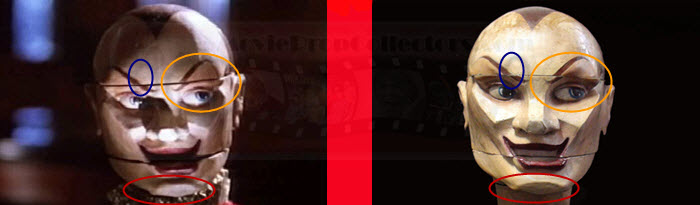








February 13, 2011
#1
I like the new segment :).
Cool Puppet head and great screen match too.
I’m a big Full Moon fan and always loved those movies growing up!!
February 14, 2011
#2
Its always good to know how to purchase props, and know what to look for, and I for one appreciate your research for this installment.